Voice Control lets you operate your iPhone with voice commands, even if you don’t activate Siri. Because it’s meant to be an accessibility feature, Apple fitted it out to the tiniest detail: You can create commands for basic gestures like zooming, panning, tapping, and scrolling, along with navigation gestures for accessing your App Library, Control Center, and Siri.
To activate it, first enable Voice Control in Settings > Accessibility > Voice Control. Then, you’ll have to select a control interface from the Overlay section. You can use item numbers, names, or a numbered grid that shows up on the screen to carry out complex gestures or actions. If you get creative with this feature, you could even unlock your iPhone with your voice or turn your phone into a hands-free camera.
You’ll get more out of Voice Control if you use the Customize Commands section to create personalized prompts or teach your iPhone new words by adding them to its Vocabulary section. You can also customize how your device gives you feedback. If you toggle on the buttons for it to play a sound or show confirmation after registering a command, it’ll be much easier to know when your commands are being followed.
If you need some more help with figuring out the feature, Apple’s baked-in Voice Control Guide is a great place to start. You’ll also find all the basic navigation commands from the Commands menu and can toggle on Show Hints from the Command Feedback menu to get real-time pointers as you use Voice Control. It might also help to enable the Attention Aware feature, which wakes your iPhone whenever you look at it and locks it when you look away.